How to Edit Programs Written in Delphi with Resource Tuner
Programs compiled with Delphi or C++ Builder typically do not contain standard resources like menus, dialogs, or accelerators. Instead, they store this information in a resource type named RCData, which holds the content from the DFM (Delphi Form Module) file before compilation.
When examining a program written in Delphi or C++ Builder, Resource Tuner displays all the loaded DFMs of the target executable in text mode and presents them in an editable form.
Steps to Change Bitmaps in the Image List
1. To replace a bitmap in the Image List, highlight an item in the list and click on the 'Replace Resource with...' button (Shift+Ctlr+R) from the button bar and select your file on disk.
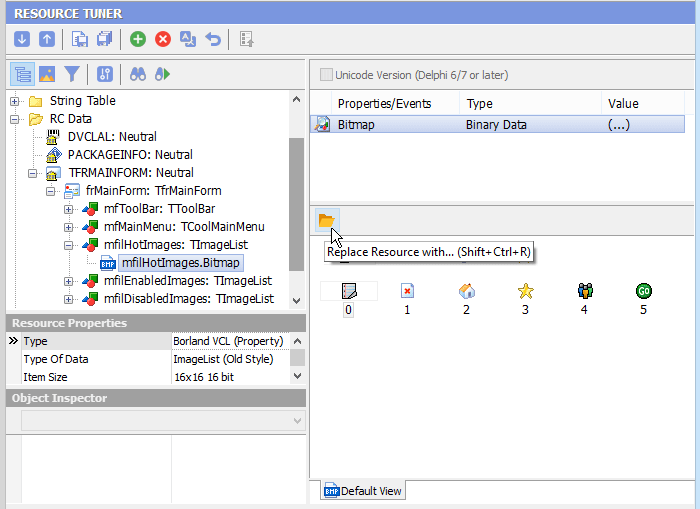
2. Click the 'Save File' button on the toolbar or the [Ctrl+S] combination to save the altered file to disk.
Steps to Edit Delphi Form
Resource Tuner lets you visually modify a selected form and its controls as well as component properties and events. You can resize, redesign, and reposition controls or simply change their properties to suit your wishes.
1. Expand the 'RC Data' folder found in the Resource Tree view and select the resource item you want to edit.
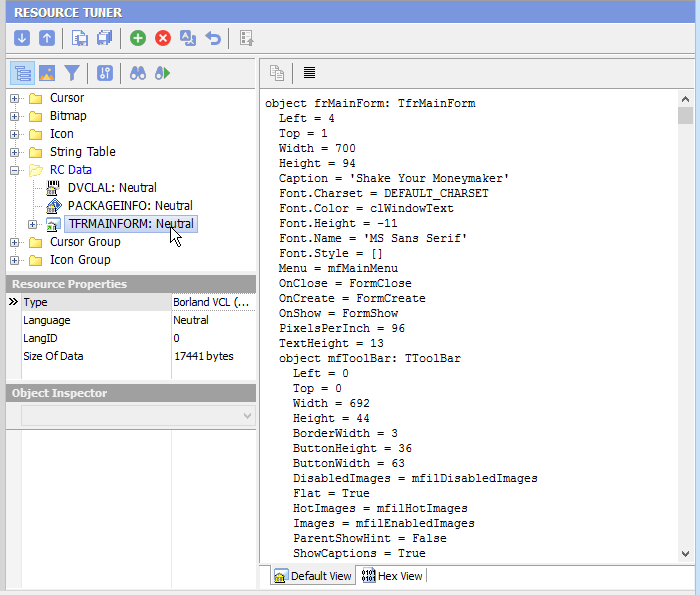
2. Navigate through the objects displayed in a hierarchical tree to find an object to be edited. All assigned properties and events will be displayed. Select an object property or value entry by clicking it in the displayed ListView and make any desired changes.
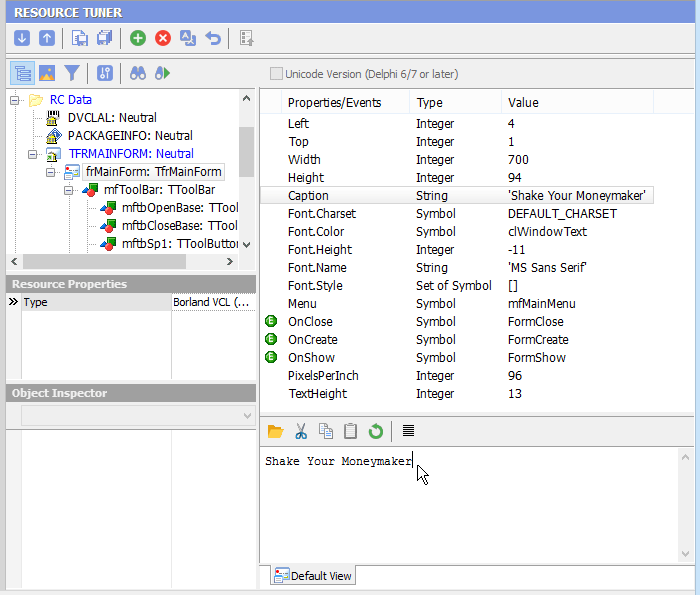
Improperly altered property can cause a modified program to crash at run time. So be careful. Entering values outside the range of valid values for a property may render the target program inoperable. Don't experiment on the only copy of a file.
Do not modify component properties that you are not familiar with! Entering values outside the range of valid values for a property may render the target program inoperable. Because of the infinite variability of controls and their properties, Resource Tuner cannot alert you when out of range values are entered.
3. Once you're done editing, select 'File' ![]() 'Save File' or the [Ctrl+S] combination to save the modifications to the target file. Any changes made can be reverted before exiting Resource Tuner by using the Restore Resource Data
'Save File' or the [Ctrl+S] combination to save the modifications to the target file. Any changes made can be reverted before exiting Resource Tuner by using the Restore Resource Data ![]() button, while Local rollback
button, while Local rollback ![]() restores only the changes made to the selected item.
restores only the changes made to the selected item.
Resource Tuner runs on all versions of Windows, including 11, 10, 8, 7, Vista, and XP, and supports both 32-bit and 64-bit systems.